Welcome to Good Market Info!
Click the logo to go to the directory & marketplace
Welcome to Good Market Info! Click the logo to go to the directory and marketplace
Good Market Info > Help > Enterprise Account

If you have a personal account and you’re part of an initiative that prioritizes people and planet, you can apply online to create a enterprise account and public profile page.
It’s free to be Good Market Approved and always will be. Here are some reasons that enterprises apply:
If someone sent you an invite to apply, click the link they shared to go to the Apply page. If not, go to www.goodmarket.global, open the menu in the top left corner, and select Apply.
Review the guidelines before clicking the New Application button. Every enterprise is different. The key thing is to use the form to share your purpose and story, and if a question doesn’t apply to your enterprise, select No.
Filling the form in your primary language is recommended. The language can be changed from the top bar on every page.
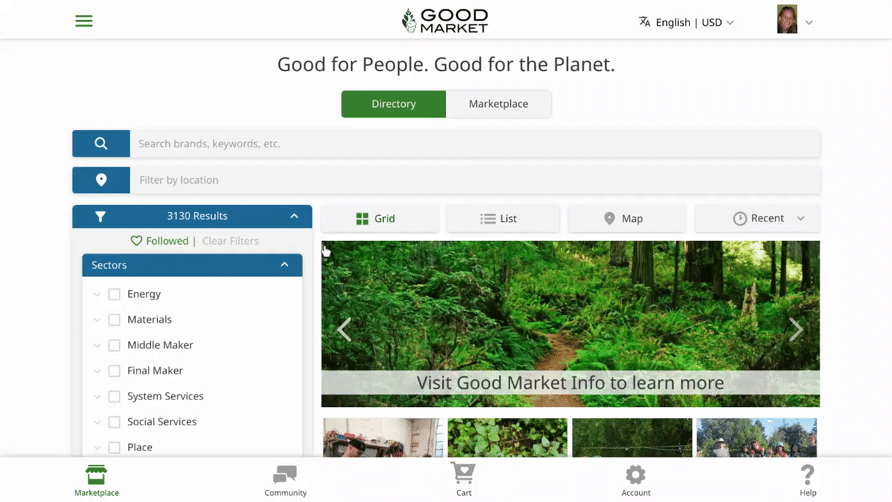
The Organization page of the form tends to take the longest and is the only page with required questions: Profile Name, Sector, Products and Services, Location, and Photo.
If you try to click the Next button without completing the required questions, they will be outlined in red. For the Products and Services question, remember to click Enter after each keyword or short phrase.
The rest of the form is mostly Yes / No and multiple choice questions and tends to go quickly.
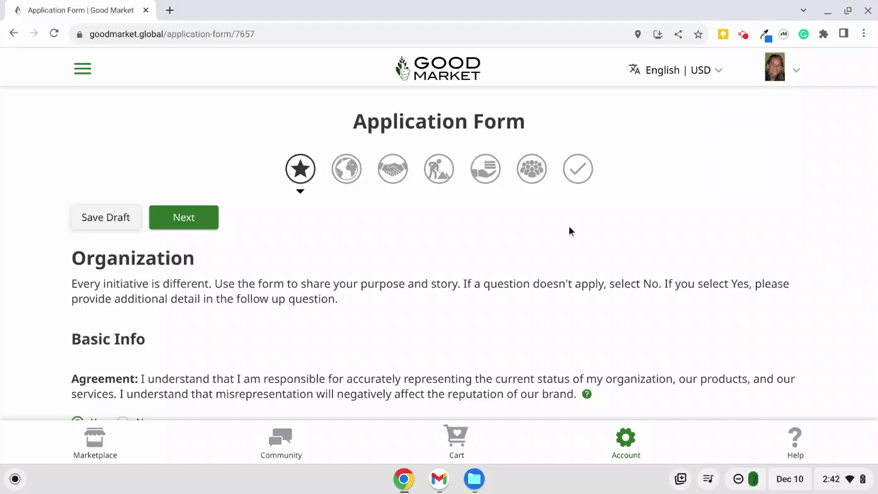
The form automatically saves when you click Next or Previous to go between pages.
Most applicants finish the form in a single sitting. If you need to save your draft and come back to it later, click the gray Save Draft button at the top or bottom of each page.
To continue the form, click Account in the bottom menu, open your personal account page, and under the My Enterprises section, click the Edit button.
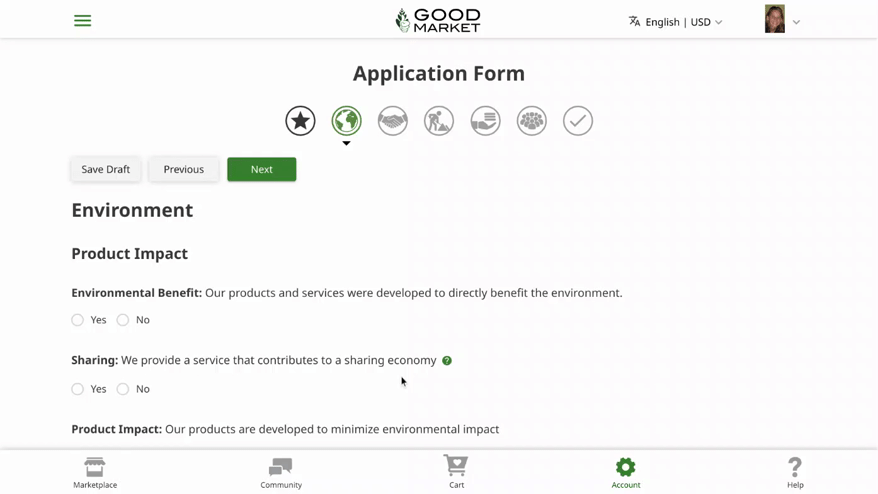
Continue through the Environment, Customers, Workers, Suppliers, and Community sections of the form. If a question doesn’t apply, select No.
If you are submitting the form as the first step to joining a network, getting a certificate, or accessing other services, answer the optional question on the final Additional Info page.
When you click the Submit button, you will see the confirmation page and receive an email.

After your application is approved and your profile page is published, you will have an enterprise account on the site. You can switch between your personal account page and your enterprise account page by clicking Account in the bottom menu.
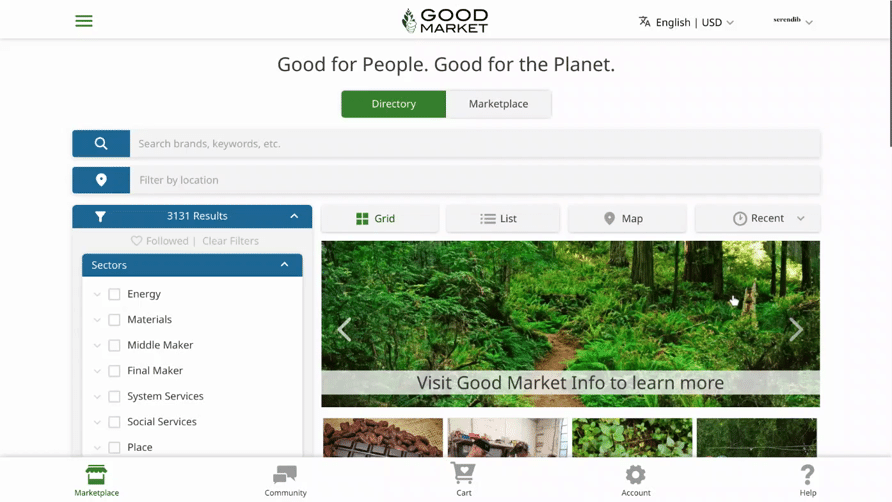
You can also also use the account switch in the top right corner. If you send a chat message, share feedback, or participate in the forum as your enterprise account, your enterprise name and logo will appear on the site instead of your personal name and photo.
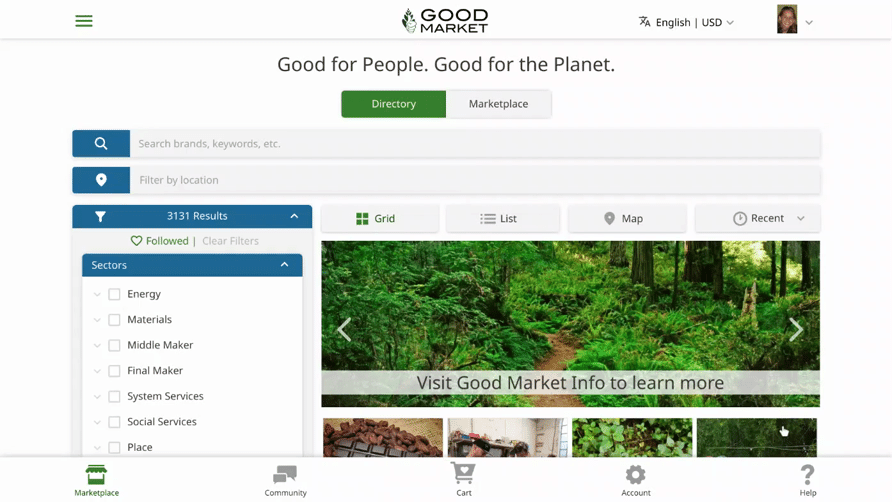
Enterprise accounts include a number of free basic services including a public profile page, use of the Good Market Approved logo and certificate, team access, marketplace listings, points and boosts, connecting under the enterprise name, and participating in networks.
The logo, name, location name, contact links, photos, and People & Planet section on your profile page are based on what you included in your application form. They can be updated by clicking account in the bottom menu, opening your enterprise account page, and clicking the Edit button to open the form. When you are done making changes, click the Publish button.
See the Profile Page section of the Directory Policy for more information. If you need additional support, send a help chat message or email hello@infogm.goodmarket.global.
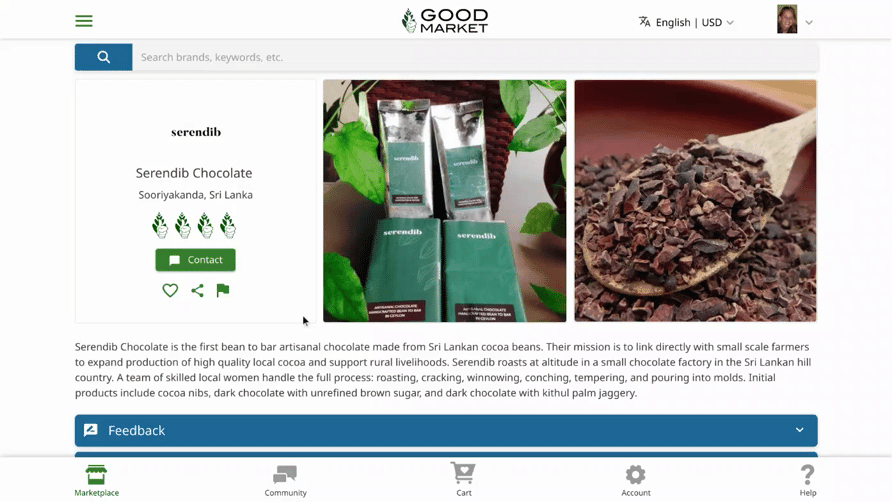
The location name that appears on your profile page is automatically generated by Google Maps based on where you dropped the red pointer on the application form map. If the location name on your profile page is not correct, open the form, check to make sure the pointer is on the correct spot on the map, and click Publish. If the pointer is on the correct spot, but the location name is not correct, you can report the issue to Google Maps and recommend a name change for that location.
As an approved enterprise, you can add products, services, events, media, places to visit, fundraising campaigns, job vacancies, volunteer opportunities, or anything else you’d like to share to the community marketplace. Visit Add to Marketplace to learn more.
If you know someone that should be part of the Good Market commons, you can share a personalized invite link with them through chat, email, or social media. If the link comes from your enterprise account, the invite will include your logo. The invite message can be customized and written in any language.
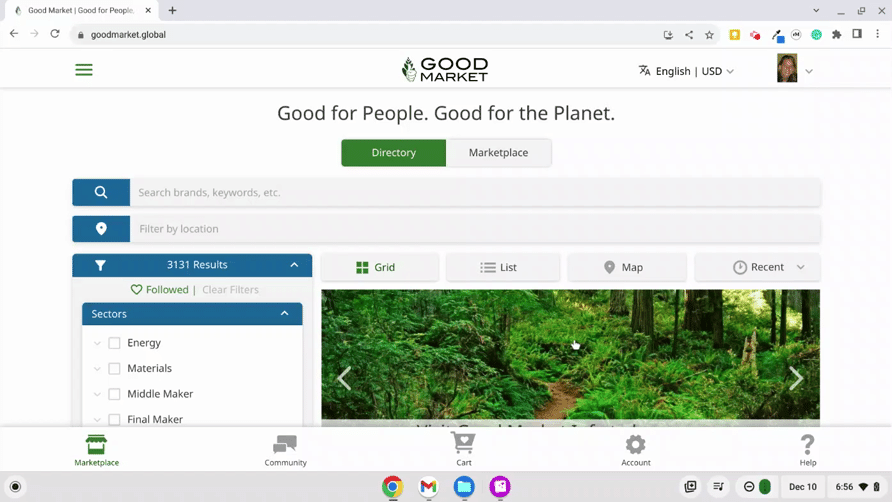
If you invite a contact and they sign up, you will receive 1 point. If they apply and become Good Market Approved, you will receive 10 additional points for contributing to the commons. If they use your invite link, the earned points will be added automatically. If you do not see the earned points, you can send a help chat message or an email to hello@goodmarket.global.
Points can be used to boost your profile to the top of the directory or to boost your listings to the top of the marketplace. Each boost is 1 point.
Subscribed enterprises have subscription points in additional to their earned points.
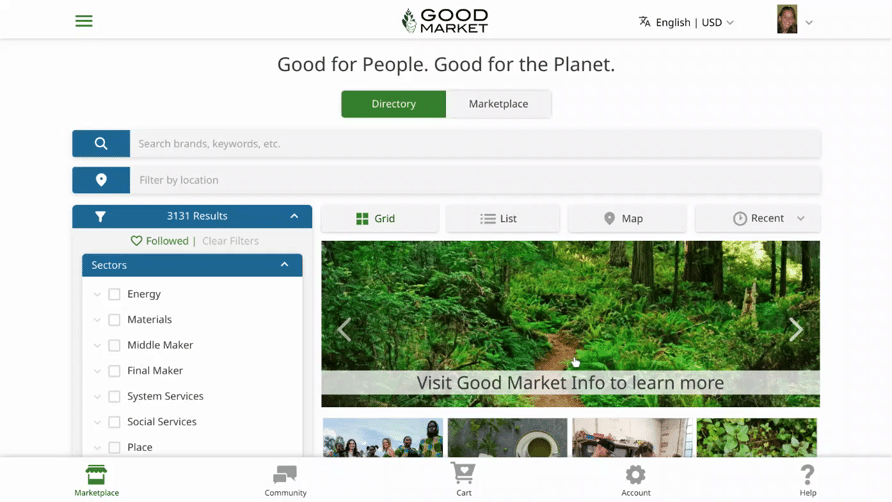
To download your Good Market Approved logo and certificate, click Account in the bottom menu, open your enterprise account page, and click the Resources button at the top. See the Brand & Logo Policy for more information.
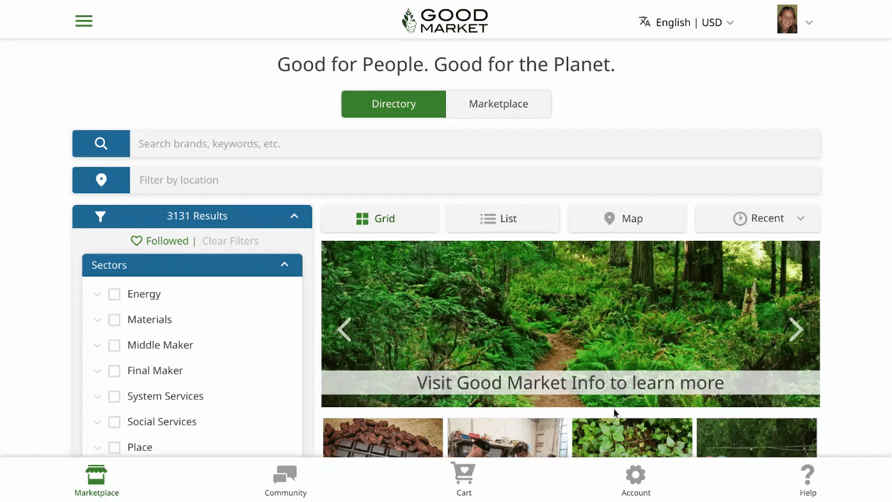
You can connect multiple personal account logins to yourenterprise account so that your team members can help make changes, add content, and connect with others.
To add additional team members, click Account in the bottom menu, open your enterprise account page, open the Team section, and click the Team Invite button. If you add the email address of a team member who is already signed up on the site, they will be added immediately.
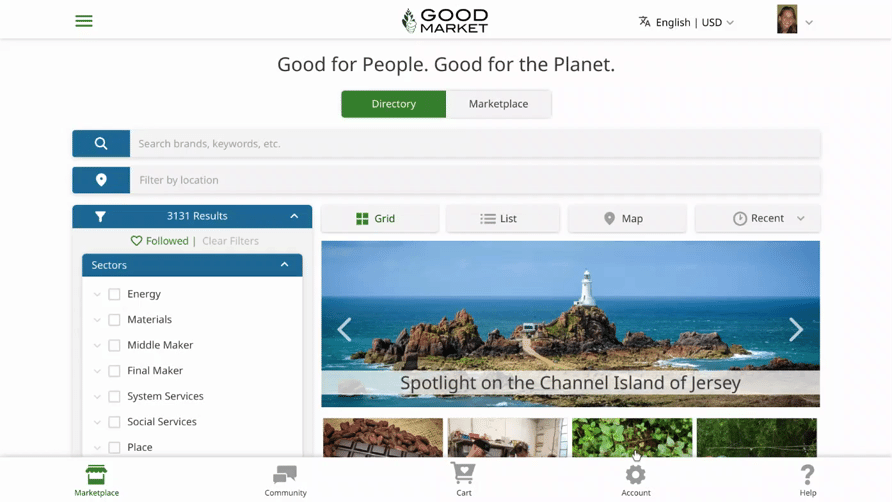
If you add the email address of a team member who hasn’t signed up yet, an email invite will be sent. Your enterprise account will receive one point when the invite is accepted.
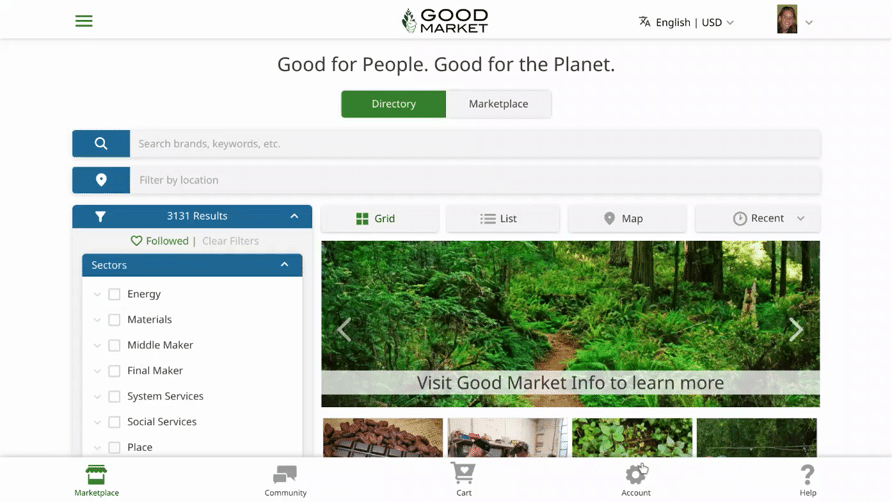
If you are applying to be part of a network or access network services, answer the optional question on the final Additional Info page of the application form. If you are interested in joining a network after you are already approved, you can contact the network directly.
If a network adds you as a member, you will receive an email notification. Your profile will appear in their network directory, and any listings you add will appear in their network marketplace. If you feel you should not be included in the network, click Account in the bottom menu, open your enterprise account page, open the Networks section, and click the green Leave button.
If you work with a network of enterprises and would like to have your own network on Good Market, visit the Network help page.
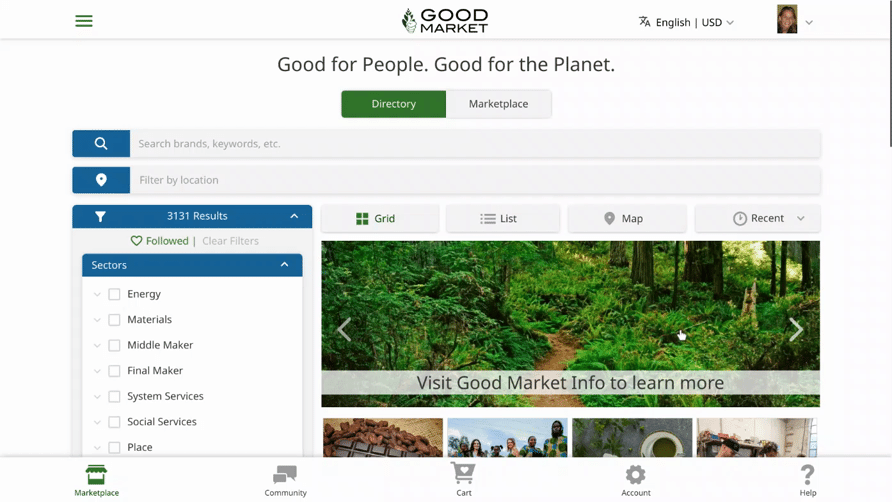
Some networks use the Good Market commons to collect additional information or to manage their verification or certification processes. They create their own network forms on the site. If one of these networks adds your enterprise, it will create a new section on your enterprise account page with a link to their network form.
To access the network form, click Account in the bottom menu, open your enterprise account page, open the new section at the bottom, and click the link to open the network form. The maximize file upload size is 5 MB.
When you are finished answering all questions in the network form, click the Submit button. A new Submitted Forms table will appear and an email will be sent to the network to let them know your network form is submitted.
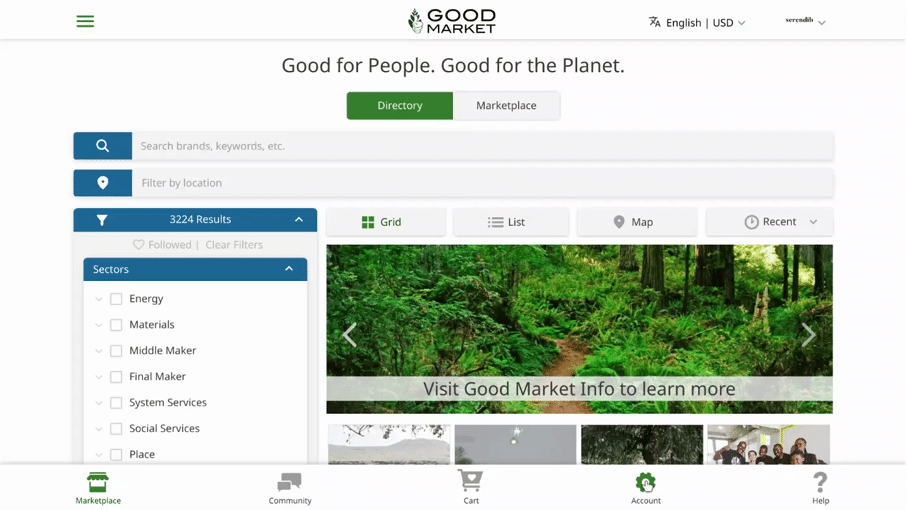
Enterprises that contribute to the digital commons by subscribing on the site, are recognized as Cocreators. They have a blue checkmark and are able to access additional benefits.
To subscribe, click Account in the bottom menu, open your enterprise account page, open the Subscription section, and enter your credit card details. After the payment is processed, your account status at the top of your enterprise account page will change from Basic to Active. If you would like to update or cancel your subscription, click the green Manage Subscription button.
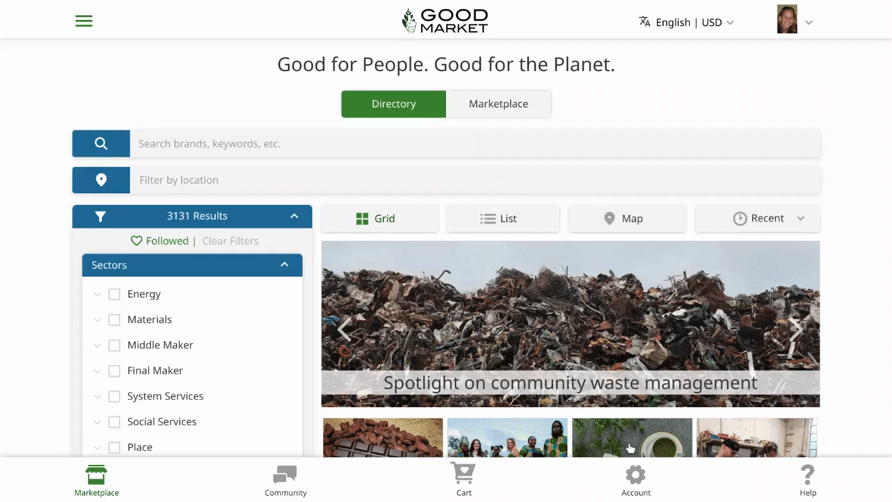
Cocreators have 20 additional points each month that can be used to boost their profile or listings. These Subscription Points are in addition to the points that are earned through invites and other actions on the site.
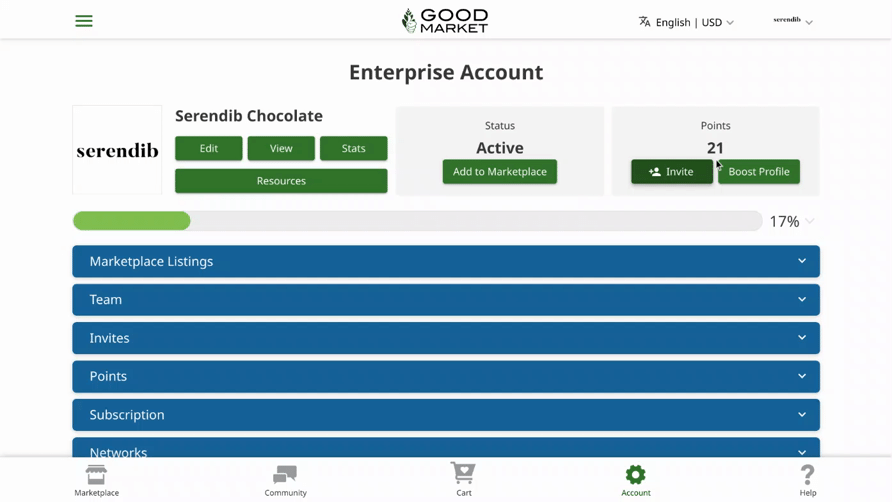
Cocreators are also eligible for a managed listings services. You can provide the Good Market team with an online store, spreadsheet, or other link with products, services, events, podcast episodes, or other offerings.
For physical products, the team will add up to 20 cart listings based on the information provided. The listings will be reviewed monthly to ensure the information is up-to-date.
For events, podcast episodes, and other types of offerings, the team will check the provided information bi-weekly and add and maintain basic listings as needed.
Listings will be appear on your profile page, in the marketplace, in search, and in any network marketplaces you are part of. They may also be shared through newsletters and social media.
NOTE: Good Market built a sales channel app that enabled enterprises with Shopify stores to sync their listings and orders. Shopify changed their policies, and the original app can no longer be used. The software team is trying to find workarounds. For enterprises with large Shopify stores, Managed Listings is intended as an interim solution.