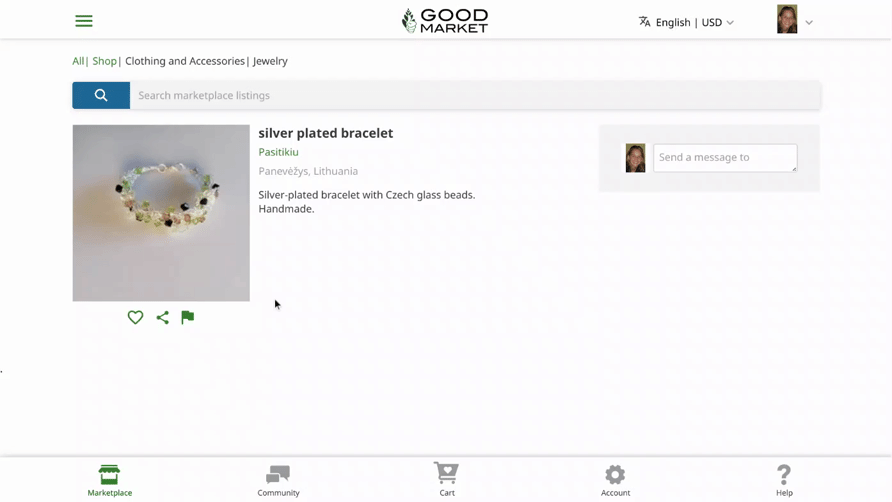Welcome to Good Market Info!
Click the logo to go to the directory & marketplace
Welcome to Good Market Info! Click the logo to go to the directory and marketplace
Good Market Info > Help > Personal Account

Visitors are able to explore the directory and marketplace without logging in. In order to access other parts of the site, you’ll need to sign up for a free personal account.
When you click Log In in the top right corner, or when you click on a part of the site that requires a personal account, the Welcome box will appear. You can log in by email or by Google.
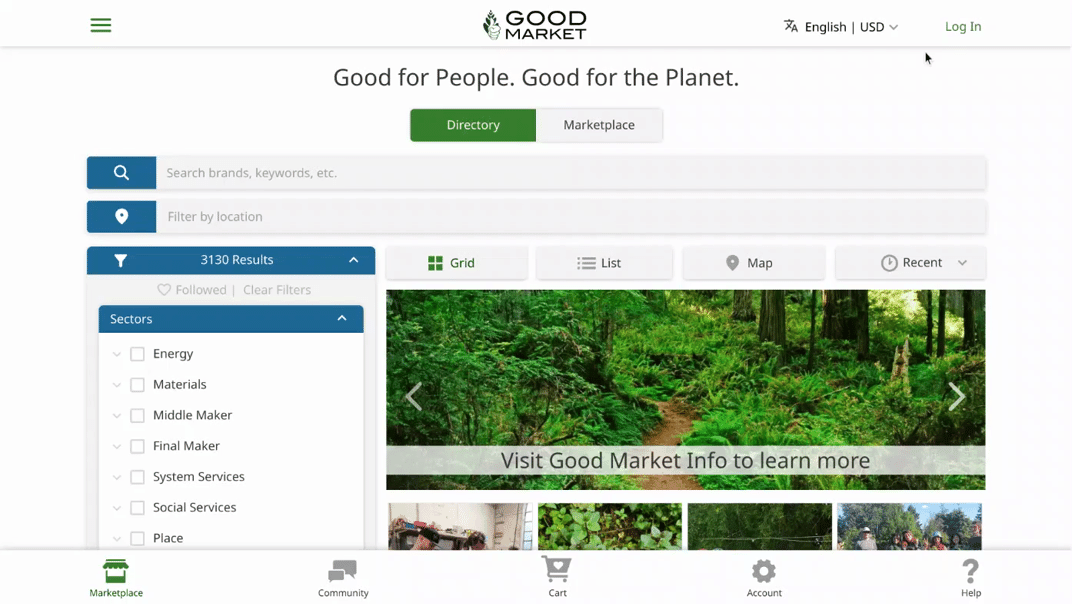
If you are new to the site, you will receive a Welcome email to the email address that you entered or to the email address associated with your Google account.
Open the welcome email and click the green Verify My Email Address button. This will open a new tab and automatically log you in. The original tab can be closed.
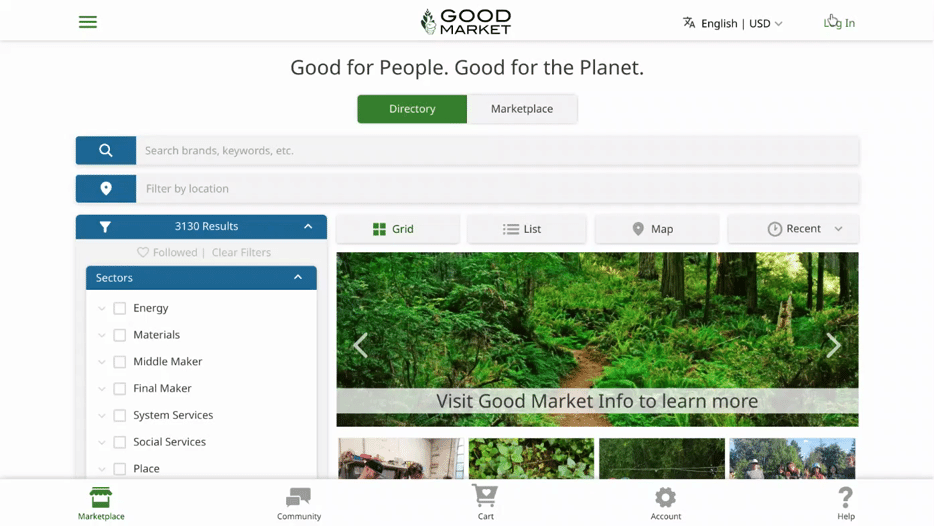
Language, location, and currency preferences can be updated at any time through the top menu or your account page.
If you do not receive a Welcome email, check that your email address was entered correctly with no typos, and then contact hello@infogm.goodmarket.global for support.
Login email addresses are case-sensitive. If you originally signed up as janesmith@gmail.com, you won’t be able to log in as JaneSmith@gmail.com.
If you aren’t sure what email address you signed up with, try entering different ones. If an email is in the system, you will see Welcome back and your name. If the email is not in the system, you will see a space to add a password. Click the green “Use a different email address” link to try again.
If you aren’t sure whether you signed up with an email or Google, enter your email address. If the email is in the system, you will receive a prompt to proceed.
If you forgot your password, click the gray “Send email with reset link” button. Open the email, click the button, and choose a new password.
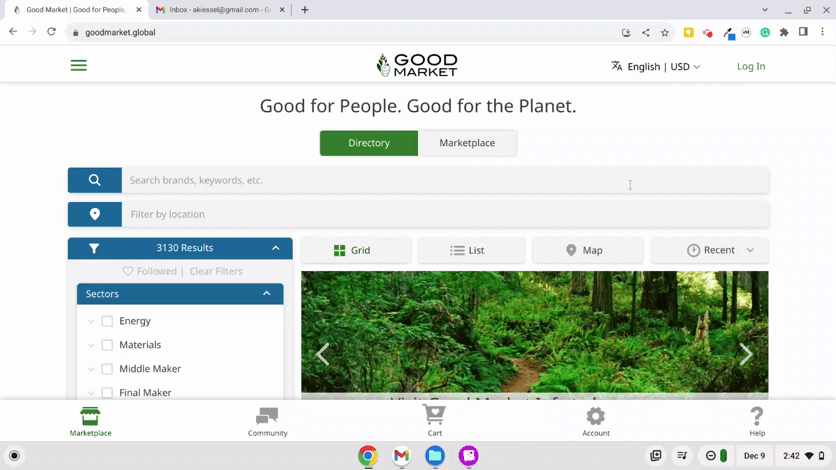
If you would like to receive notifications at an additional email address, sign up with the new address.
If you would like to receive notifications at a different email address, click Account in the bottom menu, open your personal account page, and click the edit icon next to your email address. If you enter a new email address, you will receive an email at the address. Click the green button to verify the address.
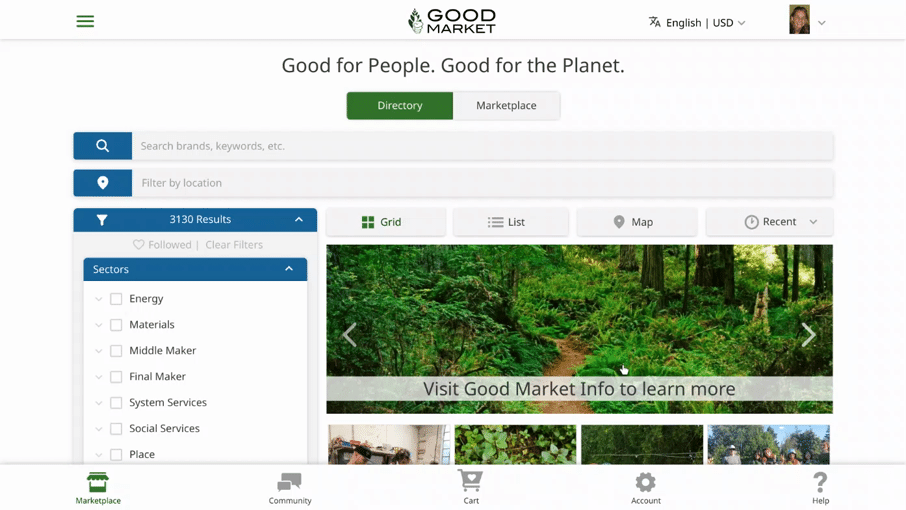
If you would like to delete a personal account, send a help chat message or send an email to hello@infogm.goodmarket.global.
You can personalize your account by updating your name and photo, changing language, location, and currency preferences, and following enterprises and marketplace listings.
The name and photo at the top of your personal account page will appear on the site if you leave feedback, send a chat message, participate in a forum, or share an invite link.
Good Market facilitates offline connections including meet-ups, events, partnerships, and trade relationships. This requires trust and transparency. Using your real name is recommended.
To change your name and photo, click Account in the bottom menu, open your personal account page, and click the edit icons.
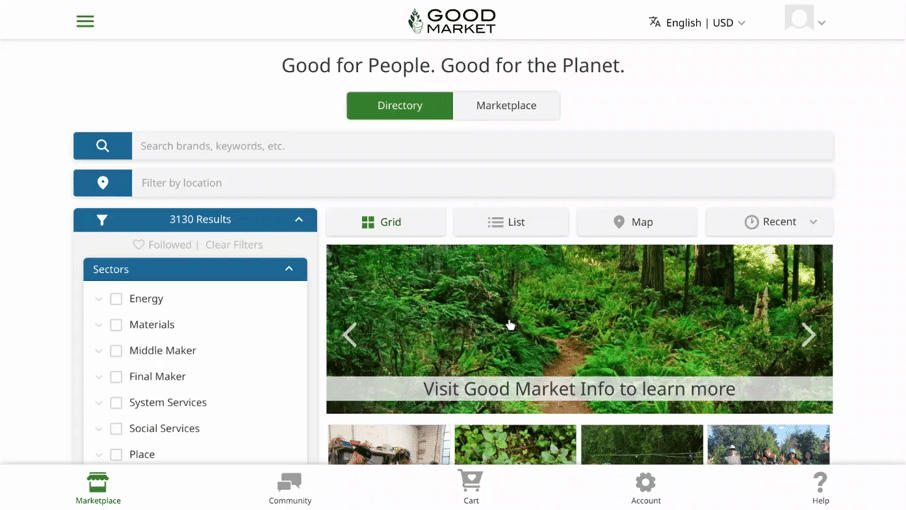
You can change your language, location, and currency preferences from the top bar on every page. The language menu includes languages that have already been added to the site.
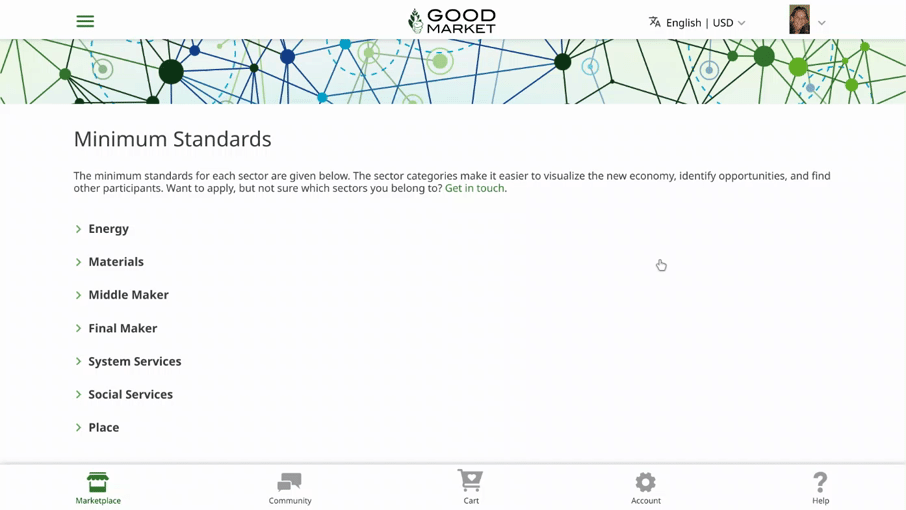
You can also access preferences by clicking the Preferences button on your personal account page. The language menu on the preferences page includes languages that have not been added to the site yet. Languages selected by many members are given higher translation priority.
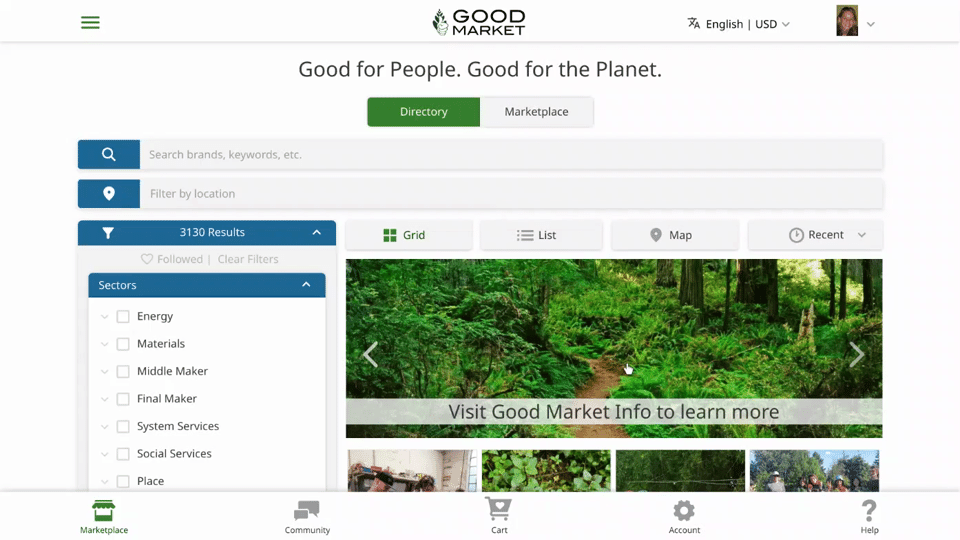
You can follow an enterprise by clicking the heart icon on their profile page. You can filter the directory to show all of the enterprises you are following.
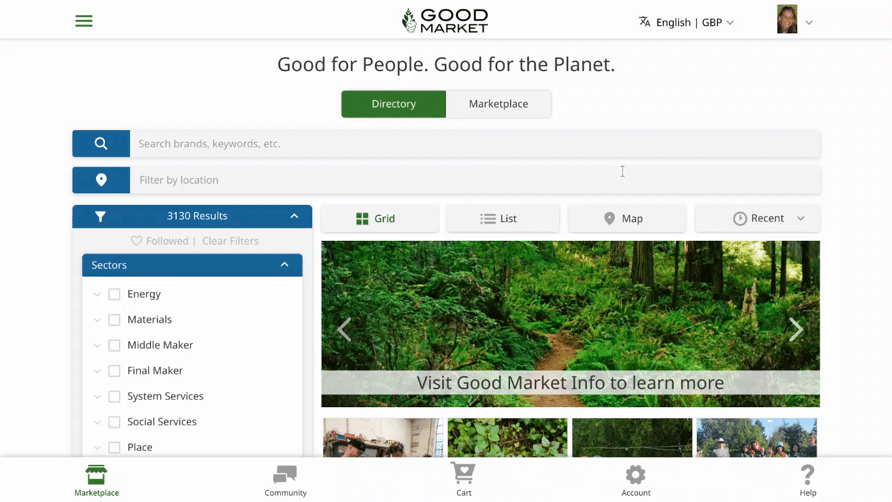
The same process can be used to follow marketplace listings.
If you have a personal account on the site, you can give feedback, send help chat and enterprise chat messages, participate in the forum, and send invites.
If you have experience with a Good Market Approved enterprise, please take a moment to leave feedback on their profile page.
If you had a positive experience, consider sharing details and specific examples. This reinforces good practices.
If you had a negative experience, try to use a constructive tone and offer recommendations for improvement. See the Communications Policy for more info.
If you have evidence that a community member is making false claims or does not meet the minimum standards, please flag the enterprise to start a review process.
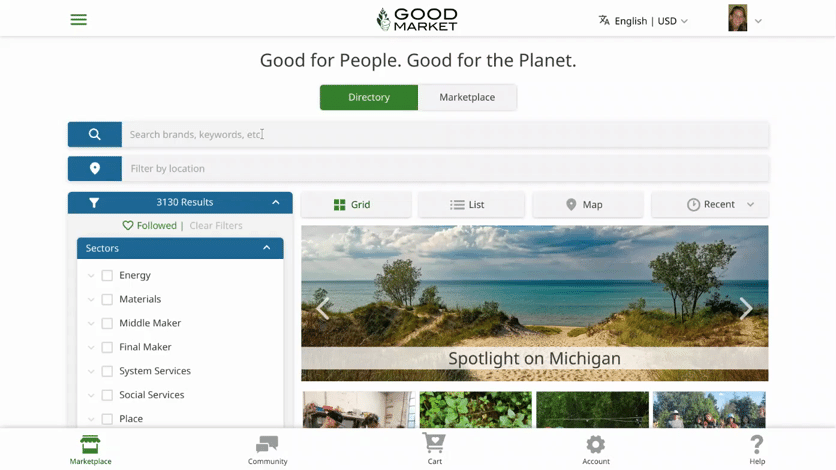
You can edit or delete the feedback that you personally leave on the site. Click the top right corner of your feedback to open the drop-down menu, and select Edit or Delete.
If you see feedback from someone else that does not meet the Communications Policy standards, please click Flag in the drop-down menu.
If you have a question for the Good Market team, click Help in the bottom menu, and send a help chat message.
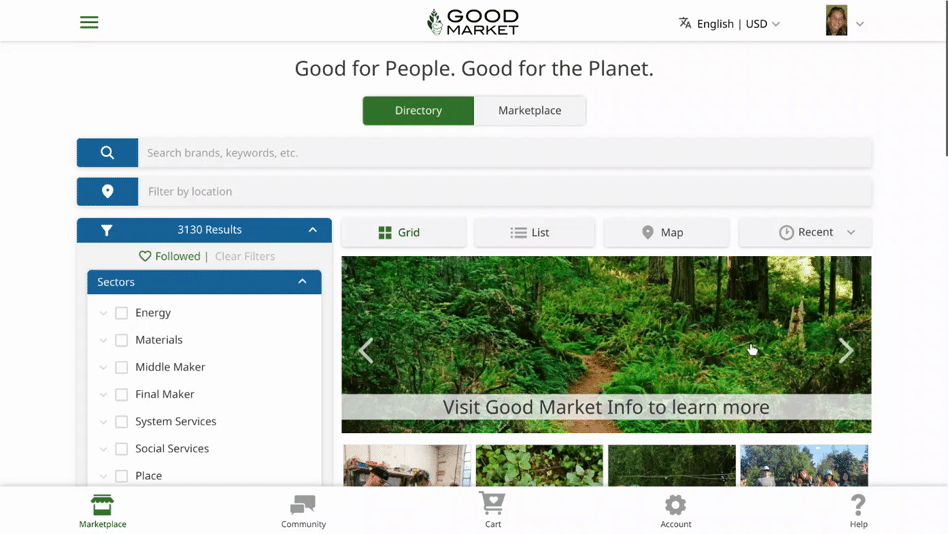
When they reply, you will receive an email. You can click the link in the email to go directly to the reply. You can also access replies by clicking Community in the bottom menu and opening your personal chat page. If you receive an image, you can click on it to make it larger.
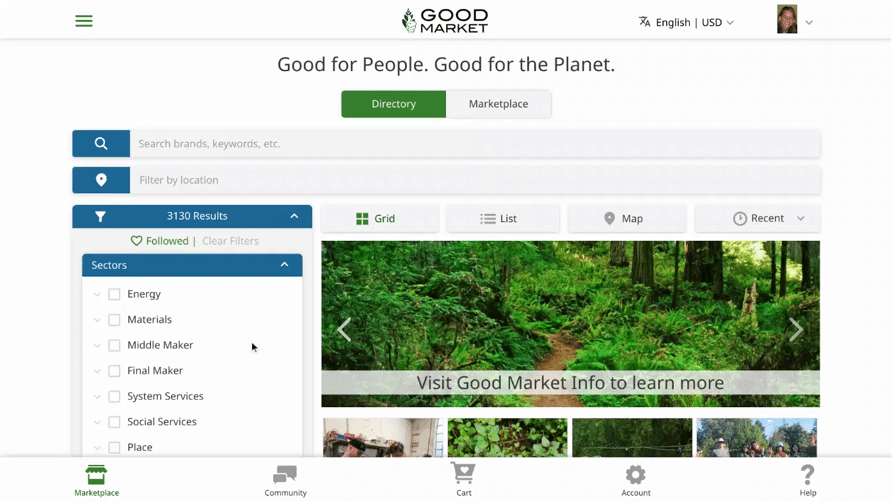
You can send a direct message to any enterprise on the site by opening their profile page, clicking the green Contact button, and sending a message. It’s also possible to send chat messages to an enterprise directly from their marketplace listings.
Click Community in the bottom menu and open your personal chat page to view past chat messages.
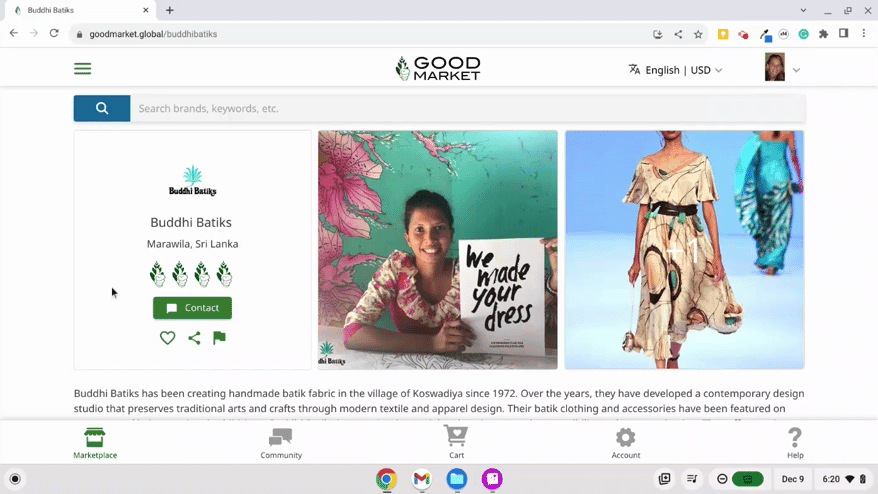
If you want to ask a public question, you can add it to the forum. Click Community in the bottom menu, open the forum, and click the green New Question button. See the Communications Policy for more info.
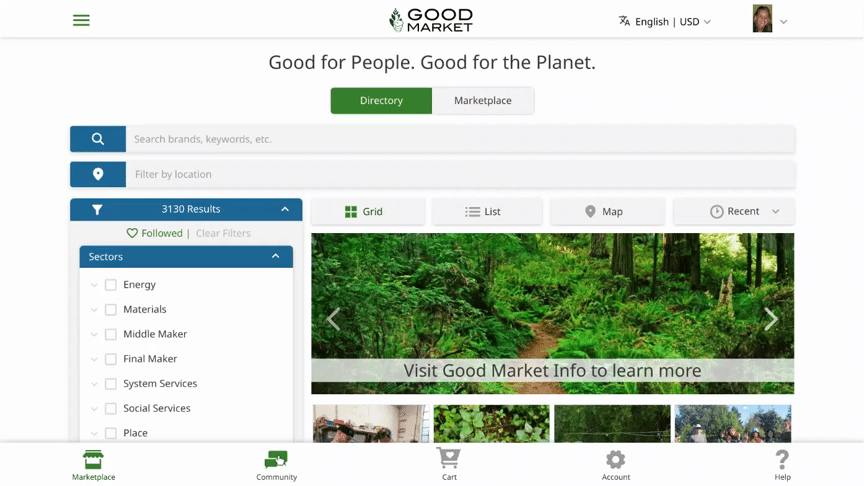
If you can answer a forum question, please open the question, and type a reply. You can edit or delete any forum questions and replies that you personally leave on the site.
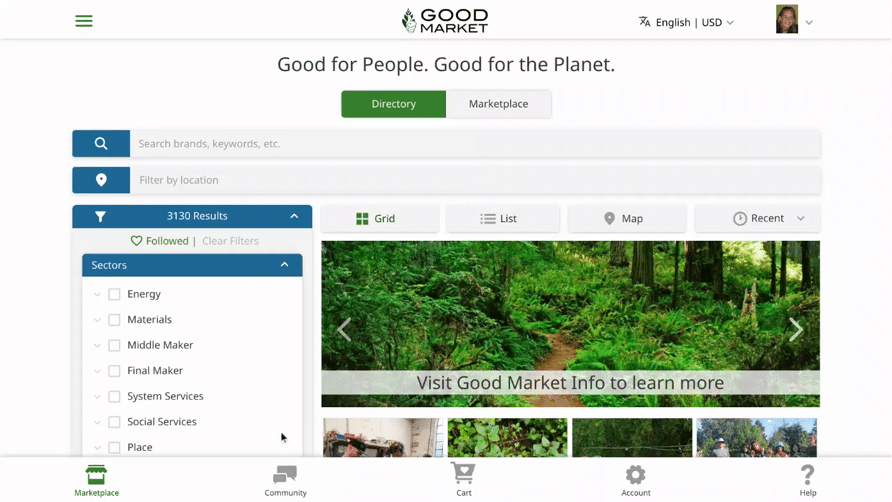
If you see a forum question from someone else that does not meet the Communications Policy standards, please click the flag icon.
If you reply to a forum question or click the heart icon, you will receive an email notification if there is future activity in the thread.
If you know someone that should be part of the Good Market commons, you can share a personalized invite link with them through chat, email, or social media. If the link comes from your personal account, the invite will include your photo. The invite message can be customized and written in any language.
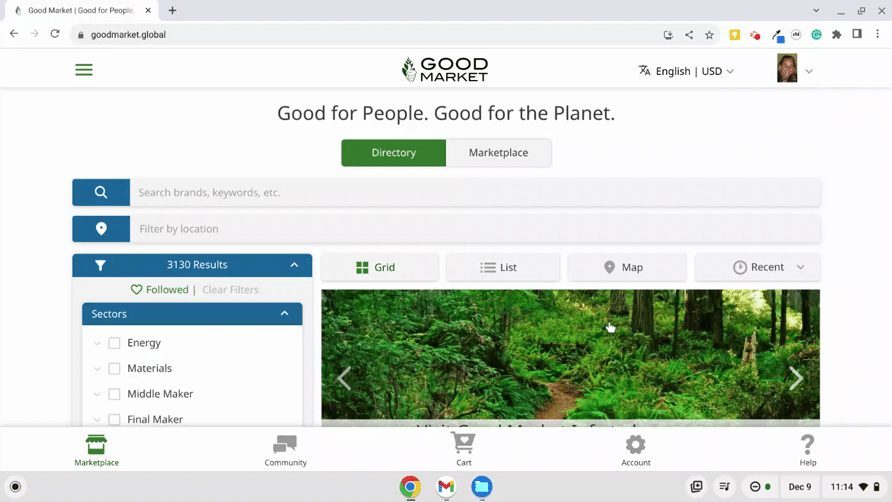
If your contact signs up using your invite link, you will receive 1 point, and if they apply and become Good Market Approved, you will receive 10 additional points.
If 3 of the contacts you invite become Good Market Approved, you will be recognized as a Cocreator and can participate in decision making regarding the Community Rules.
Good Market has a crowdsourced monitoring system. If you have a personal account, you can support the digital commons by helping maintain the Community Rules. If you flag an enterprise or content on the site, it will start a review process.
Each Good Market approved enterprise has a public profile page with transparent claims under the People & Planet section. If you have evidence that an enterprise does not meet the minimum standards or is making false claims, please click the flag icon on their profile page, and submit an anonymous report. Photos, documents, and other files can be uploaded before submitting.
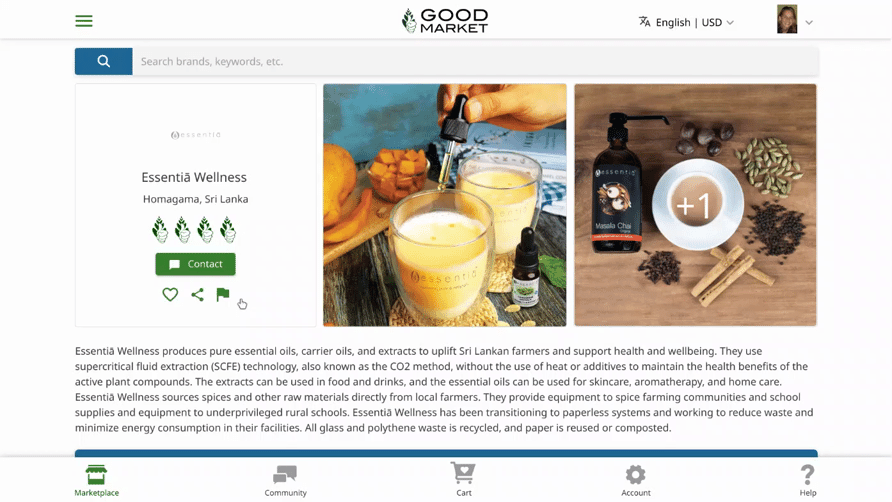
You can also support the digital commons by flagging content. Marketplace listings can be flagged by clicking the flag icon. Profile feedback and forum questions can be flagged by clicking the dropdown in the top right of the feedback or forum question and selecting Flag.